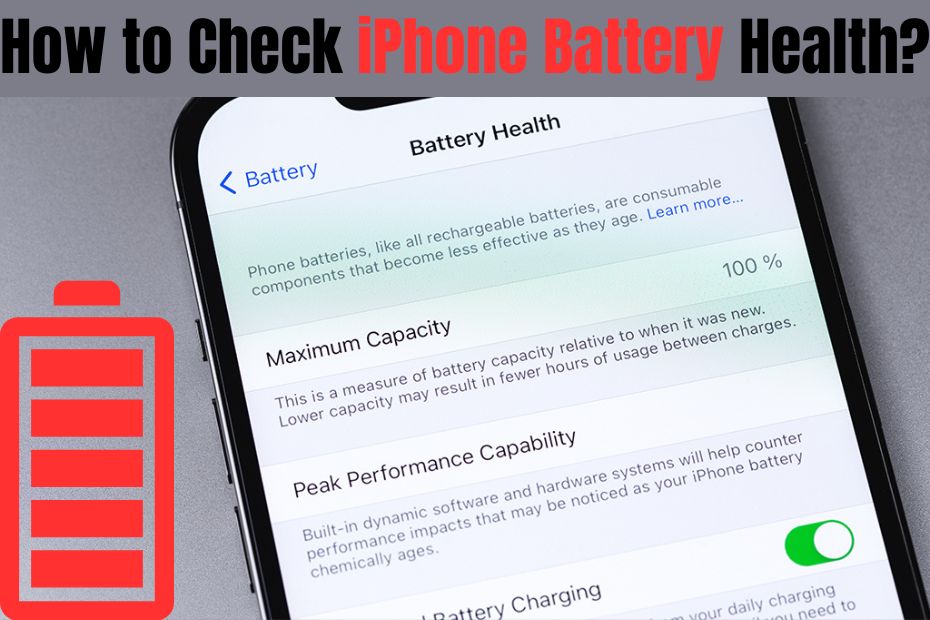Keeping Your iPhone Running Smoothly: How to Check Battery Health and Know When to Replace It.
Your iPhone’s battery keeps it ticking, powering everything from calls and texts to streaming videos and playing games. But like all batteries, it wears out over time, leading to frustrating issues like unexpected shutdowns or needing to stay plugged in constantly.
Luckily, Apple gives you tools to keep tabs on your iPhone’s battery health and understand how it’s doing. Let’s go over how to check your iPhone battery health and figure out if it’s time for a replacement.
Checking Battery Health:
Battery health shows you how much juice your battery can hold compared to when it was brand new. Here’s how to find it:
- Open the Settings app.
- Scroll down and tap on Battery.
- Tap on Battery Health.
Here, you’ll see:
- Maximum Capacity: This tells you how much of the original capacity your battery still has.
- Peak Performance Capability: This tells you if your battery is still working as it should.
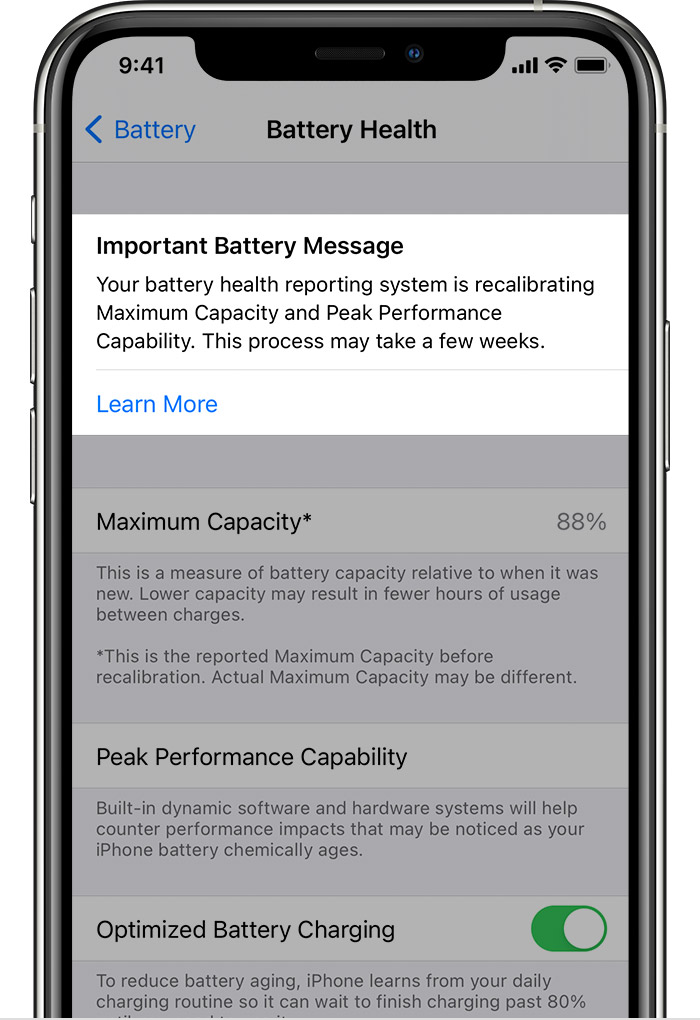
Factors That Affect Battery Health:
A few things can make your battery wear out faster:
- Charge Cycles: Every time you fully charge and drain your battery, it counts as one cycle. Doing this a lot can wear out your battery.
- Extreme Temperatures: If your iPhone gets too hot or too cold, it can hurt the battery.
- Charging Habits: Keeping your phone plugged in all the time or letting it die completely before charging isn’t great for your battery.
Understanding Battery Health:
There’s no magic number for how long your battery should last, but Apple has some guidelines:
- 80% or higher is good.
- 70% to 80% might mean shorter battery life.
- Below 70% means your battery’s wearing out.
Signs You Need a New Battery:
Your battery health percentage isn’t the only sign it’s time for a new battery:
- Unexpected Shutdowns: If your iPhone dies when it still has battery left, that’s a sign.
- Fast Battery Drain: If your battery dies faster than usual, even if you’re not using your phone more, it could be wearing out.
- Overheating: If your iPhone gets really hot during normal use, it might be the battery’s fault.
Making Your Battery Last Longer:
Even if your battery health isn’t great, you can still make it last longer:
- Dim the screen.
- Let your iPhone adjust brightness automatically.
- Turn off apps that refresh in the background.
- Use Low Power Mode when needed.
- Close apps you’re not using.
- Keep your battery between 20% and 80%.
- Update your iPhone’s software.
Getting a New Battery:
If your battery’s really struggling, you might need a new one:
- Go to an Apple Authorized Service Provider for genuine parts and a warranty.
- Independent repair shops might be cheaper, but they might not use real Apple parts or offer a warranty.
When to Get a New Battery:
Deciding when to replace your battery depends on you:
- Can you deal with a shorter battery life?
- How often does your iPhone shut down unexpectedly?
- Does a dying battery mess up your day?
More Tips for Battery Life:
- Use a battery case.
- Stick with wired charging when you can.
- Check which apps use the most battery and shut them down if you’re not using them.
Additional Tips for Extending Battery Life:
- Invest in a Battery Case: A battery case provides extra juice for your iPhone, extending its lifespan between charges.
- Utilize Wireless Charging: While convenient, wireless charging can generate slightly more heat than wired charging. Consider wired charging whenever possible to minimize thermal impact on the battery.
- Monitor Battery Usage Statistics: Understanding which apps consume the most battery can help you identify areas for optimization. Go to Settings > Battery and view the list of apps to see their battery usage.