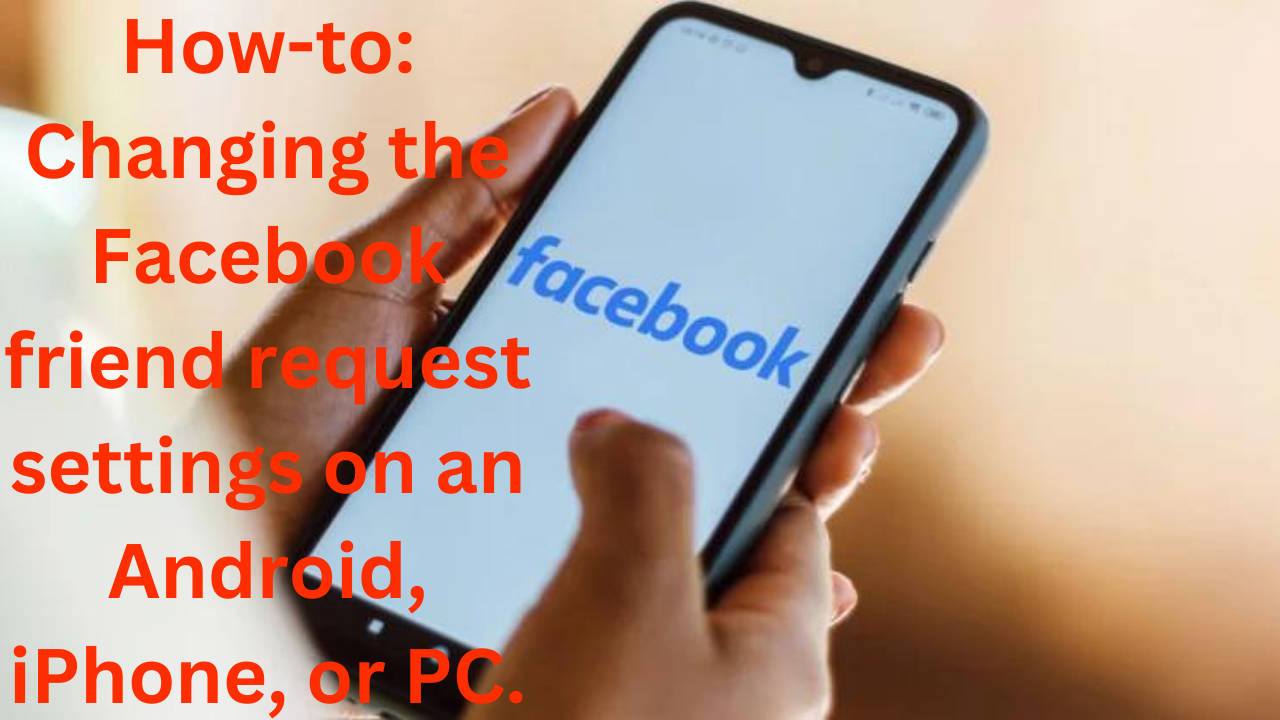If you want to control who can add you as a friend on Facebook, take a look at this detailed tutorial on modifying your friend request settings. Manage your privacy settings with ease, whether you’re using an iPhone, Android, or PC.
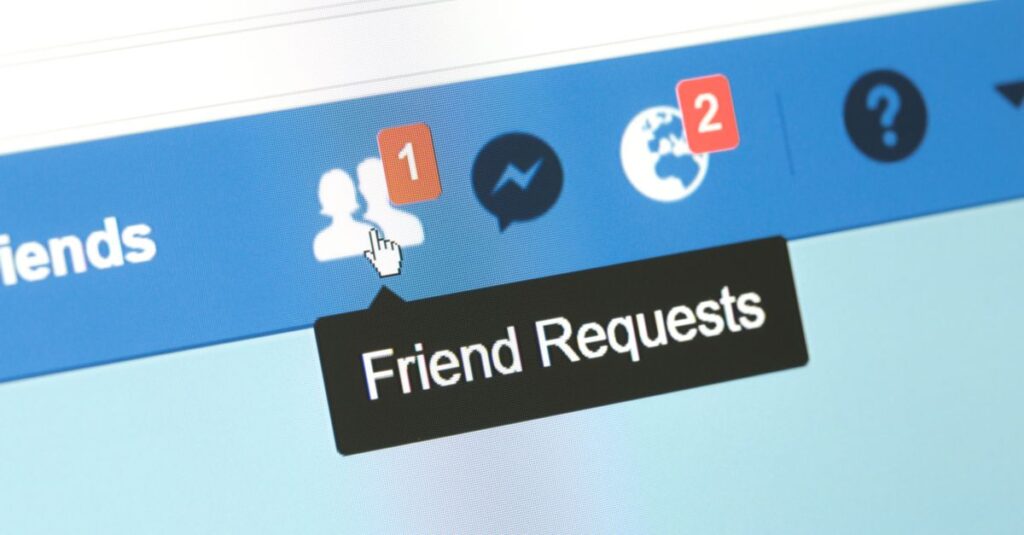
Computer: 1. On the Facebook homepage, click on your photo in the upper right corner. 2. After choosing “Settings & Privacy,” click “Settings.” 3. Select “Privacy” from the column on the left. 4. Locate and select “Edit” next to the “Who can send you friend requests?” option. 5. There will be a drop-down menu. Depending on your preference, select “Friends of Friends” or “Everyone”.
Android: 2. Tap the menu icon in the Facebook app’s upper right corner. 2. After swiping down to find “Settings & Privacy,” tap on it and choose “Settings.” 3. Select “Audience and Visibility” from the menu, then click “How People Find and Contact You.” 4. Tap “Who can send you friend requests?” and select “Friends of Friends” or “Everyone.”
iPhone: 3. Tap the menu icon located in the Facebook app’s button right corner. 2. Choose “Setting” after opening “Setting & Privacy” by scrolling down. 3. Choose “Audience and Visibility” from the menu, then click “How do people find and contact you?” 4. Select “Friends of Friends” or “Everyone” when asked “Who can send me a friend request?”
You may manage who can friend you on Facebook by following these steps, which will help you tailor your friend request settings and make sure your social media experience corresponds with your preferred privacy level. The method is user-friendly and makes it easy and efficient for you to make these adjustments whether you’re using an iPhone, Android, or PC.