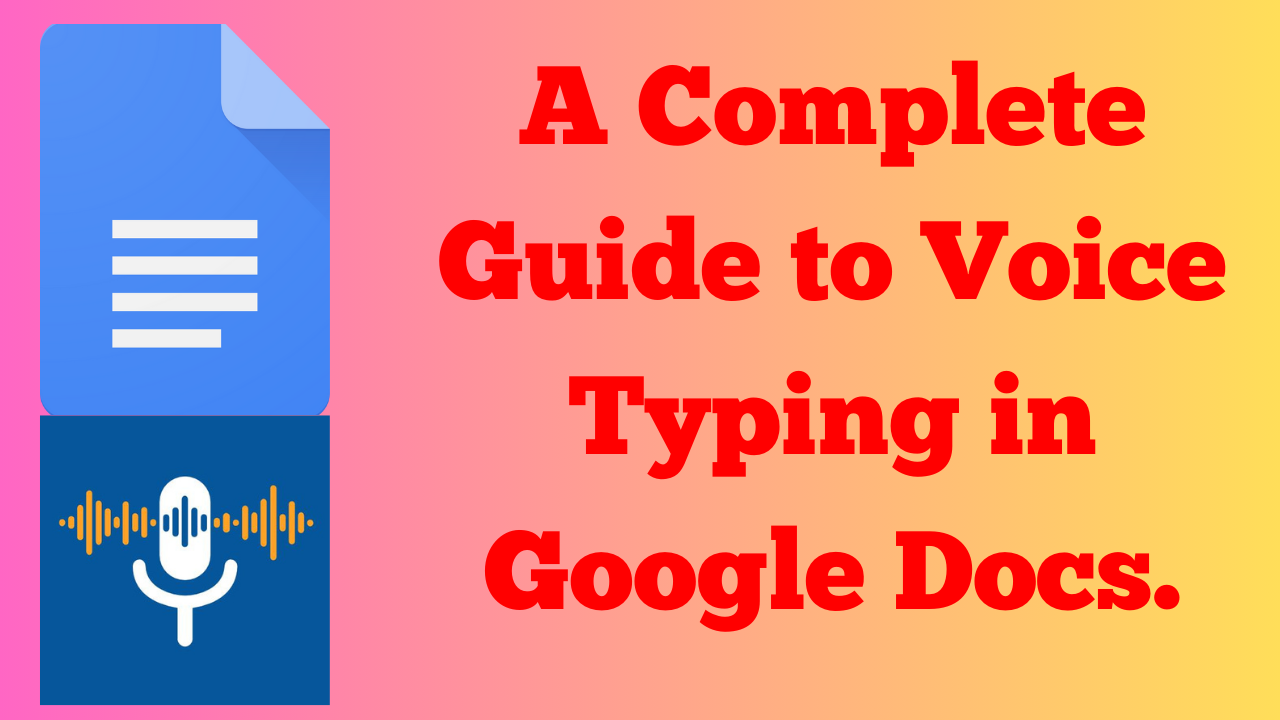A Complete Guide to Voice Typing in Google Docs.
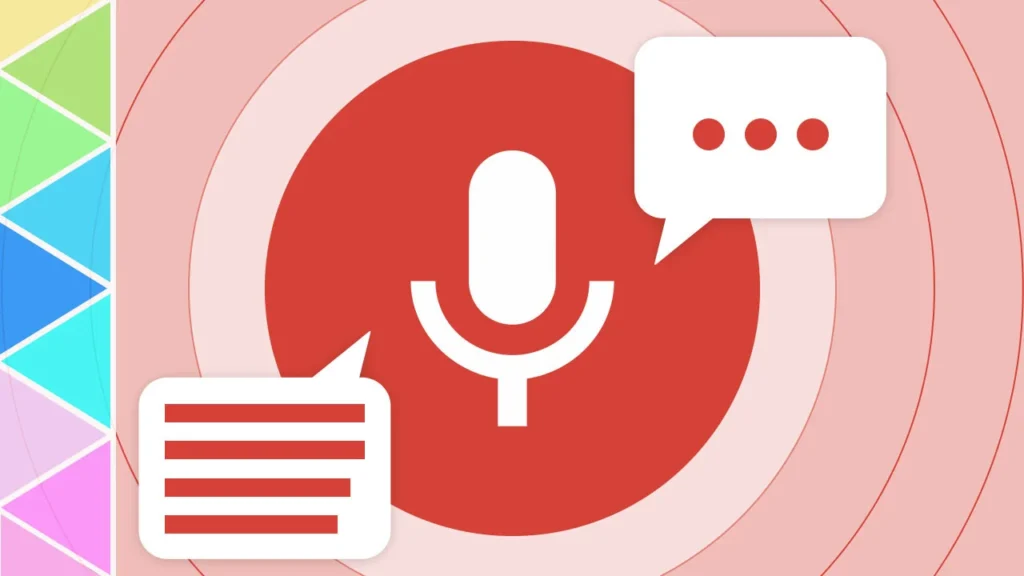
Google Docs’ voice typing feature offers a convenient and hands-free way to input text into your documents. This feature is a hidden gem for anyone who wants to let their words flow freely without relying on the keyboard. Follow these simple steps to make the most of this feature.
Getting started:
- Open Google Docs in your web browser.
- Click on Tools > Voice typing. A microphone icon will appear on the right side of your document.
- Click the microphone when you’re ready to start speaking. You’ll see a purple box with “Speak now” displayed.
- Speak clearly and at a normal pace. Avoid rushing or mumbling, as Google Docs might misinterpret your words.
- Use basic punctuation commands: Say “comma,” “period,” “question mark,” or “exclamation mark” to add punctuation.
- Edit on the fly: If Google Docs makes a mistake, say “correct” followed by the correct word.
- Format your text: Say “bold,” “italic,” or “underline” to apply these styles to your dictated text.
- Navigate your document: Say “go to the top” or “go to the bottom” to move around your document.
- Stop and resume: Click the microphone again to stop dictating and resume by clicking it once more.
Advance Tip.
To dictate in other languages, simply click on the microphone icon and select your preferred language from the drop-down menu. For better accuracy, it is recommended to use a headset as it can improve sound quality and reduce background noise. To train your voice recognition, you should dictate frequently and correct any mistakes made by Google Docs. This will help the system adjust to your voice and improve its accuracy over time.