In today’s world, our iPhones store lots of personal stuff like banking, social media, and messages. We want to keep these things private, especially if we share our phones. That’s where App Privacy Lock comes in.
What is it? Well, iPhones don’t let you hide apps by default. App Privacy Lock is a feature from other apps that use Apple’s Screen Time API. These apps let you lock apps with Face ID, Touch ID, or a PIN code, making it harder for others to get into them. Some even let you hide apps completely.
Why use it? First, it’s more secure. Apps with sensitive info like bank details need extra protection. Also, you might want to keep private apps hidden, like photos or chats. And if kids use your phone, you can block apps that aren’t suitable for them.
Before you start, think about a few things. Make sure the app you choose is trustworthy. Some people might still find hidden apps, so it’s not foolproof. And it might not work well if you already use Screen Time a lot.
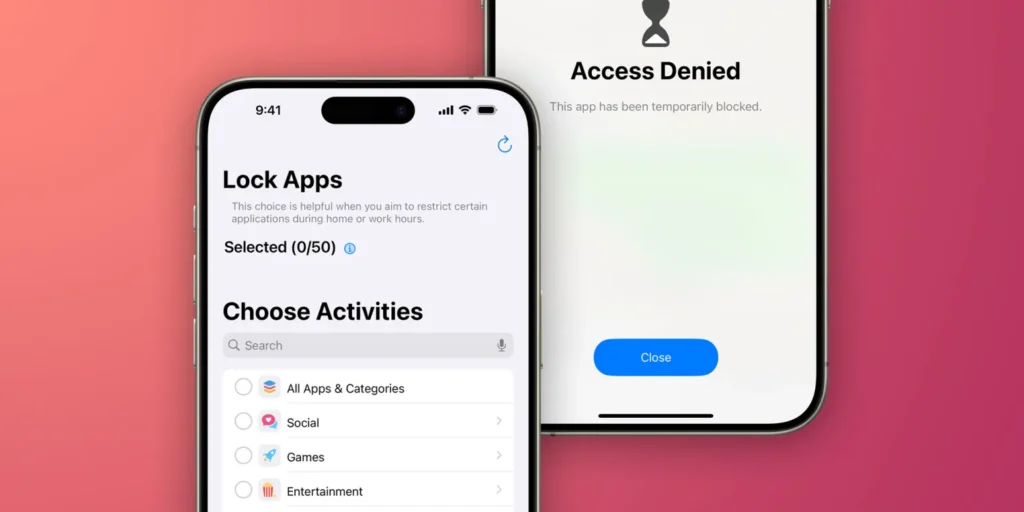
Here’s how to use it:
- Find a good app in the App Store.
- Set up a PIN code or use Face ID/Touch ID.
- Pick the apps you want to lock or hide.
- Follow the app’s instructions to turn on the lock or hide feature.
Some apps also offer cool extras, like fake lock screens or alerts if someone tries to snoop.
If you don’t want to use App Privacy Lock, you can organize apps into folders or use iOS settings to hide some apps. There’s also a setting called App Tracking Transparency for more control over app tracking.
