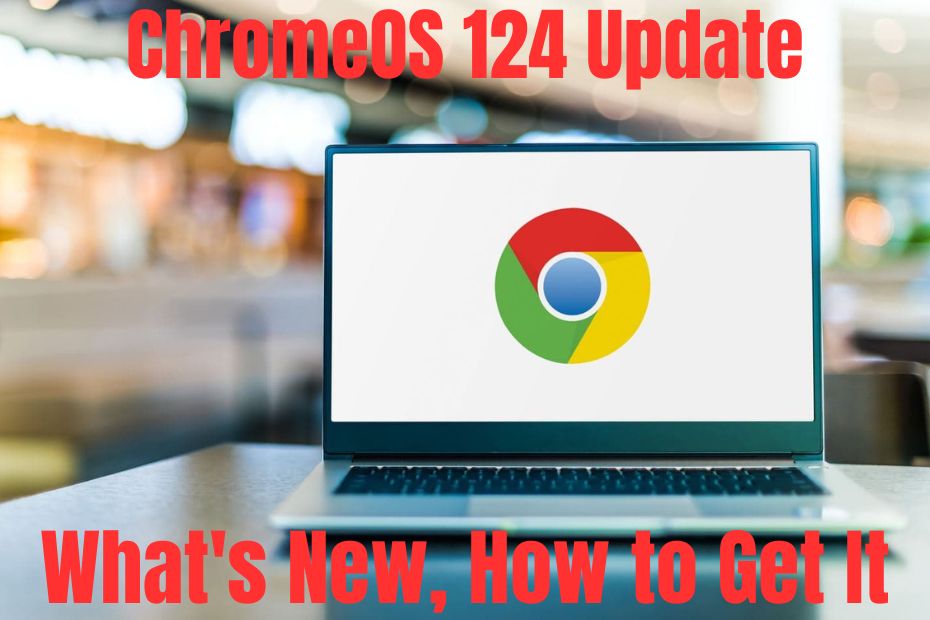ChromeOS 124 has officially arrived, bringing exciting new features and improvements for Chromebook users. This update aims to make users more productive, streamline workflows, and enhance the overall experience. Let’s take a closer look at the new additions and how to make the most of ChromeOS 124.
Revamped Settings Menu: A Touch of Android.
One of the noticeable changes is the redesigned Settings app. Google has adopted a Material You aesthetic, similar to Android Settings. This gives it a cleaner, more intuitive layout with easier navigation.
Faster Split Screen Multitasking.
ChromeOS 124 introduces a quicker way to set up split-screen windows. Hover your cursor over the maximize button of an app, and you’ll see an overview of your open windows. Drag and drop the desired window to the other side of the screen for seamless multitasking.
Enhanced Video Conferencing with QoS.
Recognizing the increasing use of Chromebooks for video conferencing, ChromeOS 124 implements a Quality of Service (QoS) feature. This prioritizes video conferencing and gaming traffic on Wi-Fi networks, reducing lag and ensuring smoother online interactions.
Fast Pair for Mice: Effortless Connectivity.
Similar to Fast Pair for Android devices, ChromeOS 124 now supports Fast Pair for mice. Bring your compatible mouse near your Chromebook, and it will automatically connect with a single click, simplifying the setup process.
Accessibility Improvements: Bigger Cursor.
ChromeOS 124 introduces the ability to adjust cursor size, catering to users with visual impairments for better visibility and a more comfortable experience.
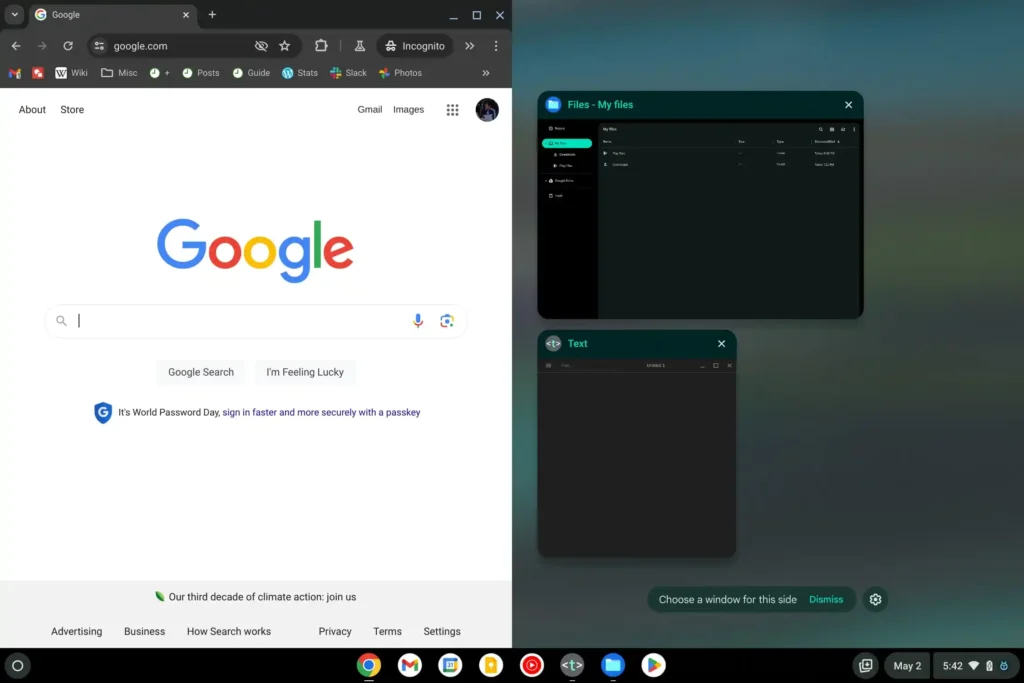
Other Notable Additions.
- Image Resizing: Resize images directly within the Files app.
- Night Mode Color Temperature: Customize the color temperature of Night Mode.
- Virtual Desktops (Dev Channel): Testing multiple virtual workspaces for enhanced organization.
How to Get ChromeOS 124.
Chromebooks usually receive automatic updates. To check if your Chromebook has received ChromeOS 124:
- Open the Settings app.
- Click on “About ChromeOS.”
- Click “Check for updates.” If available, the update will download automatically. Once complete, your Chromebook will restart.
Important:
ChromeOS 124 brings significant improvements, focusing on productivity, user experience, and accessibility. The redesigned Settings menu, faster multitasking, and enhanced video conferencing make Chromebooks even more appealing. With its continuous improvement, ChromeOS remains a strong choice, offering a streamlined experience for individuals and businesses alike.